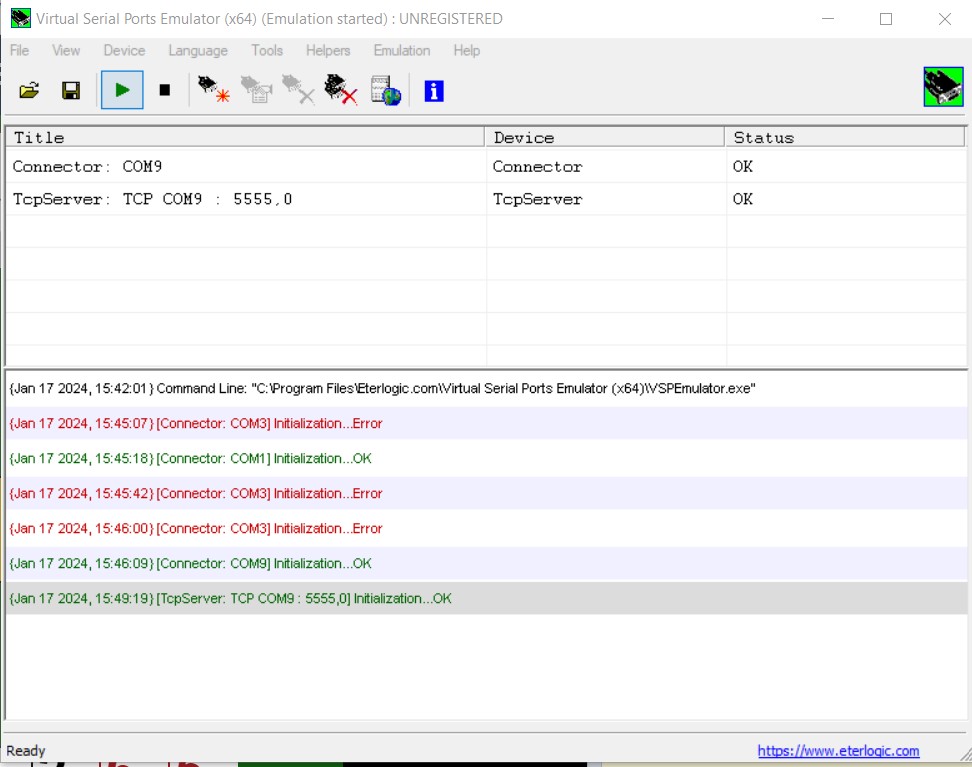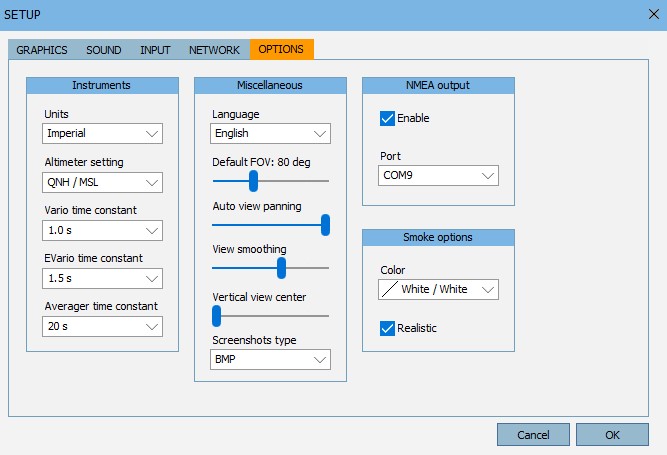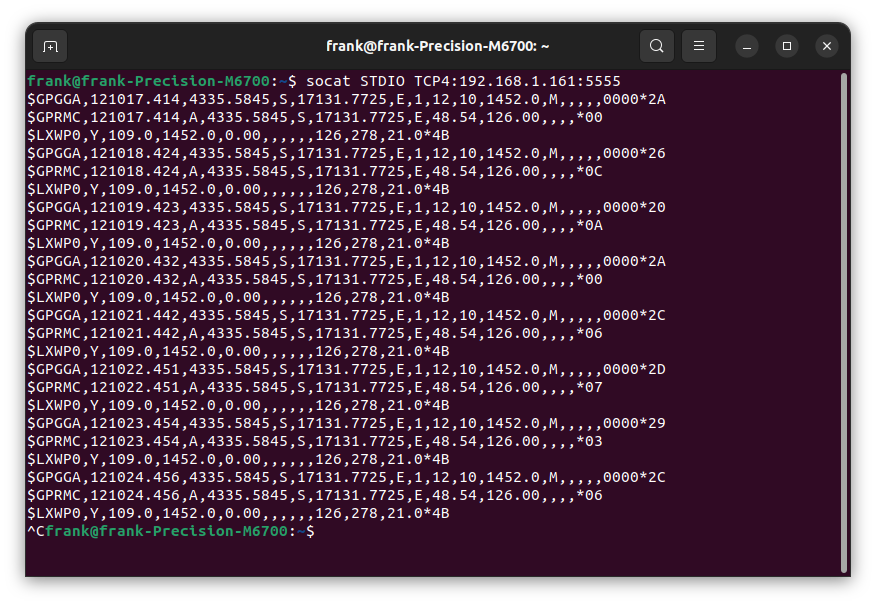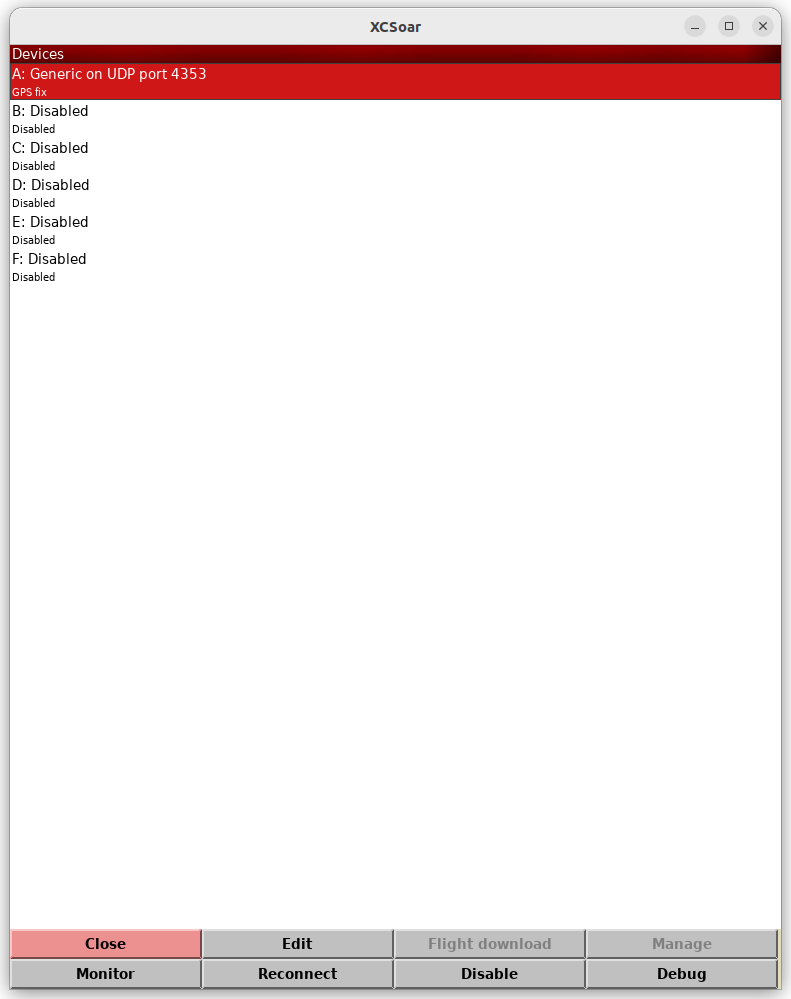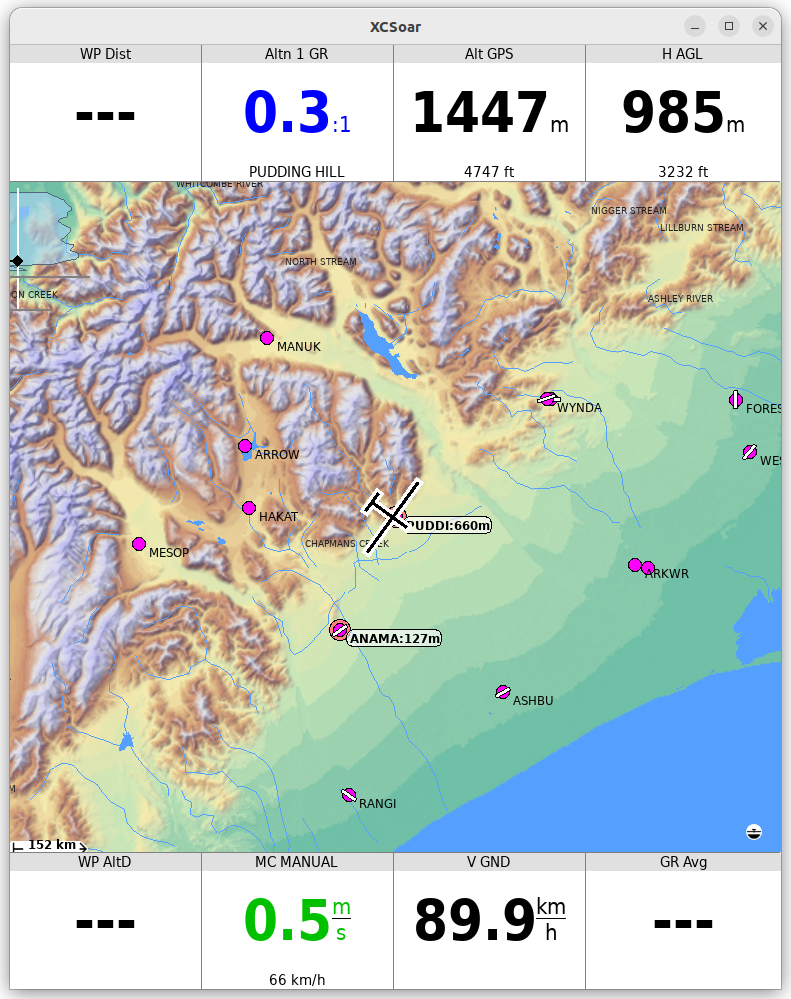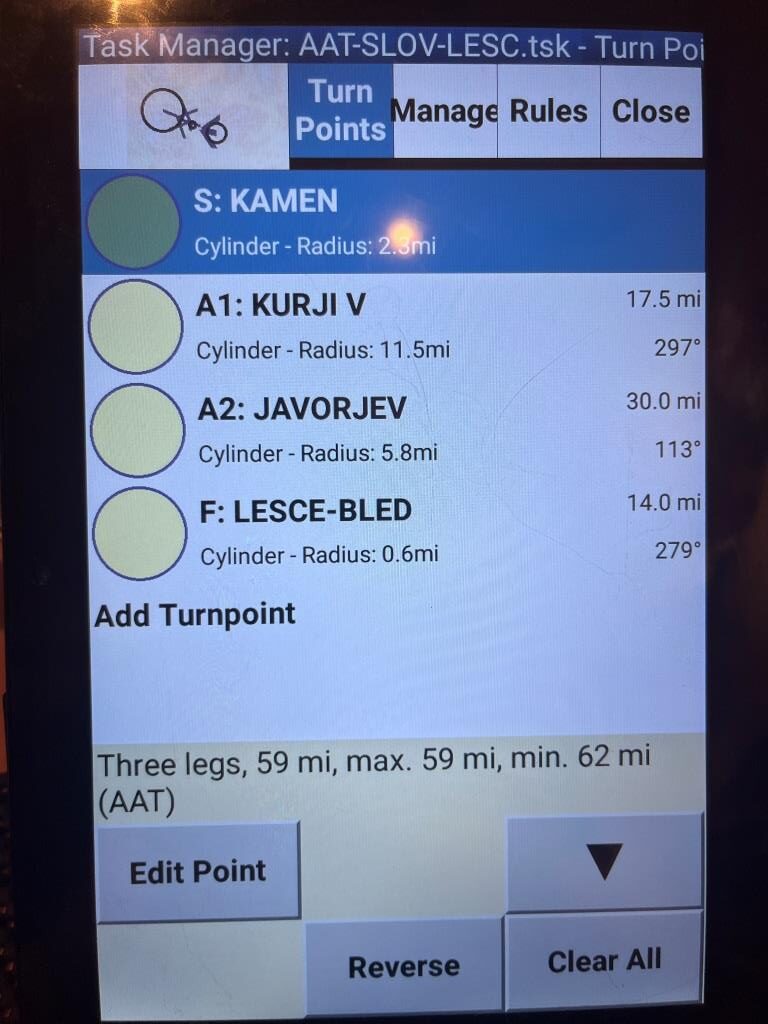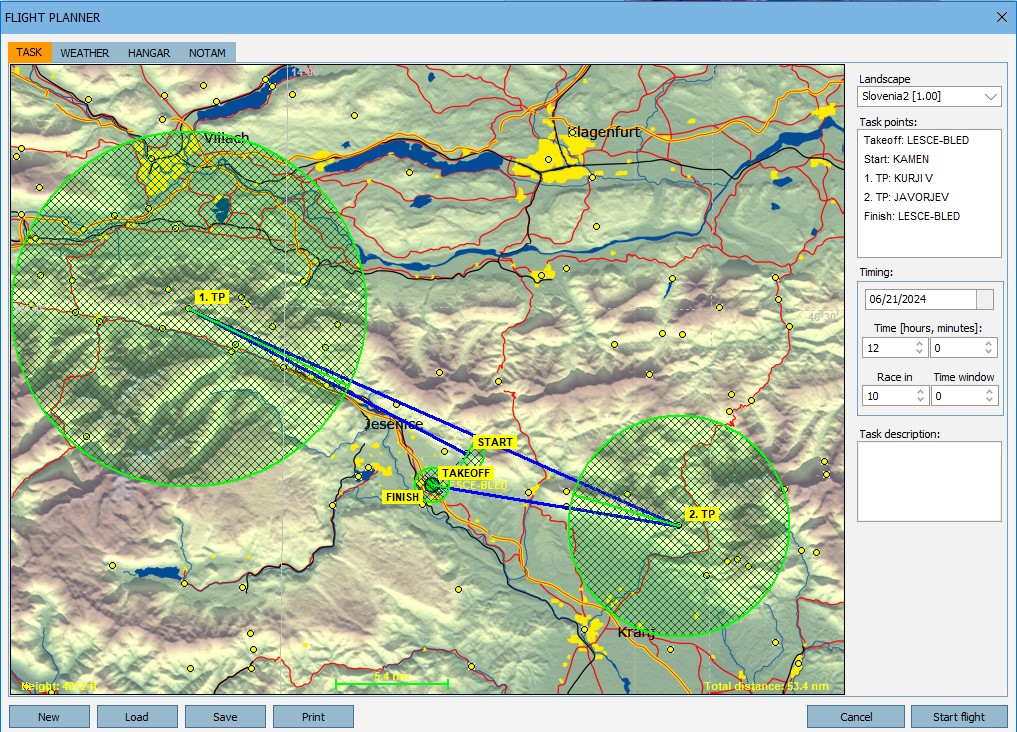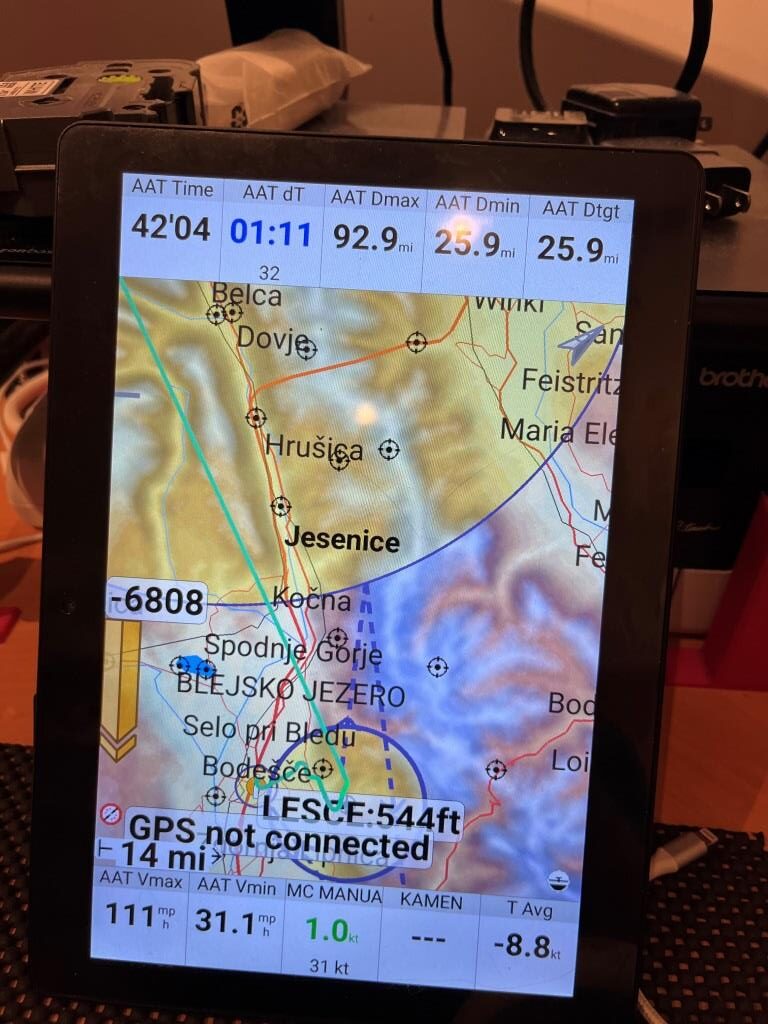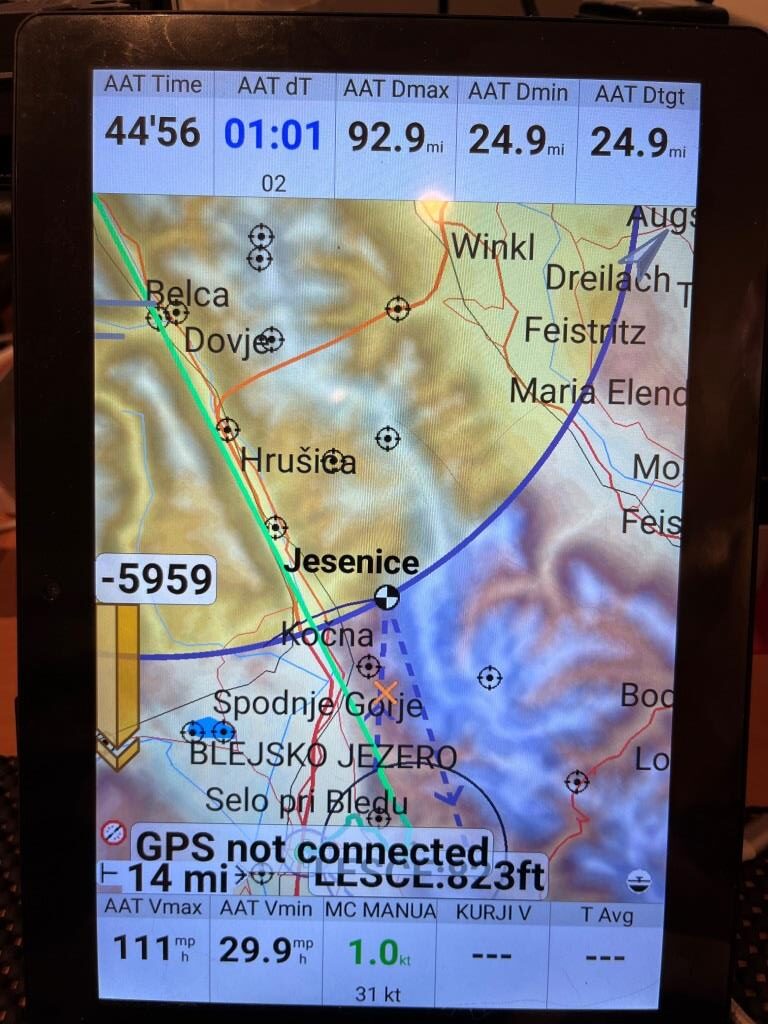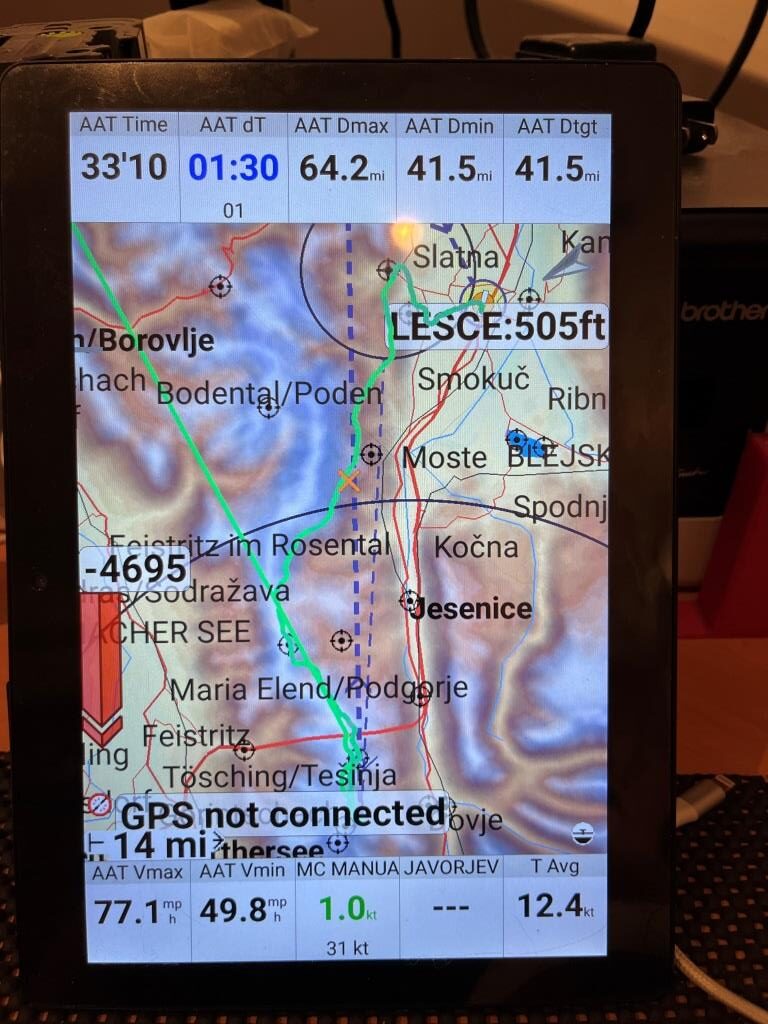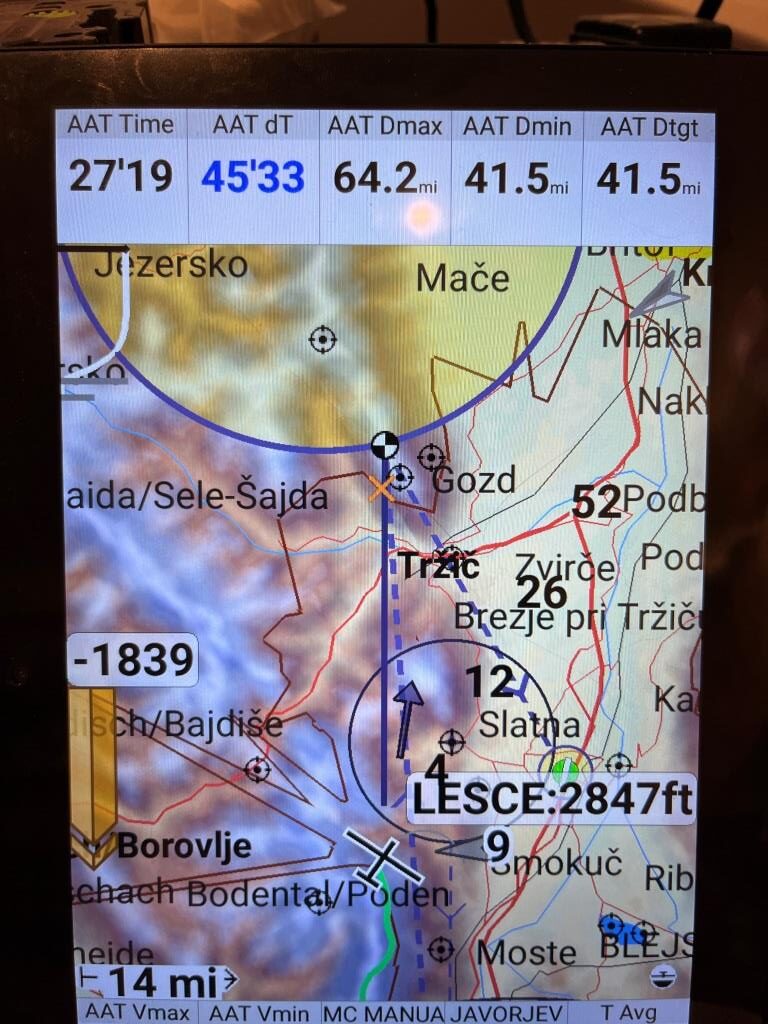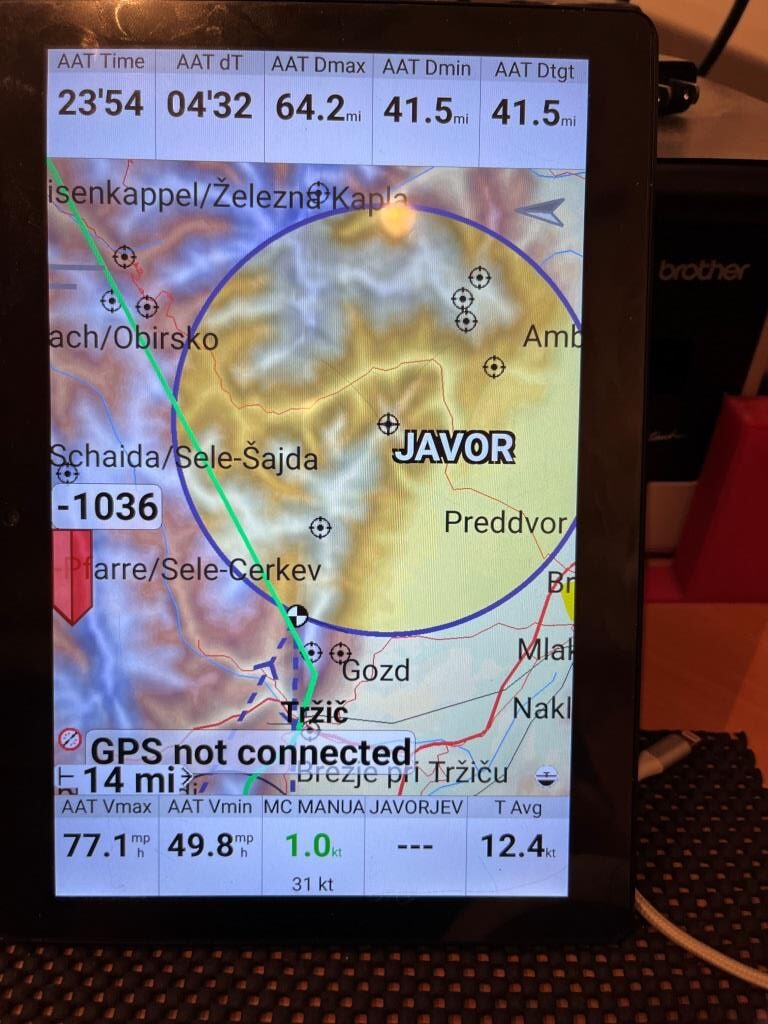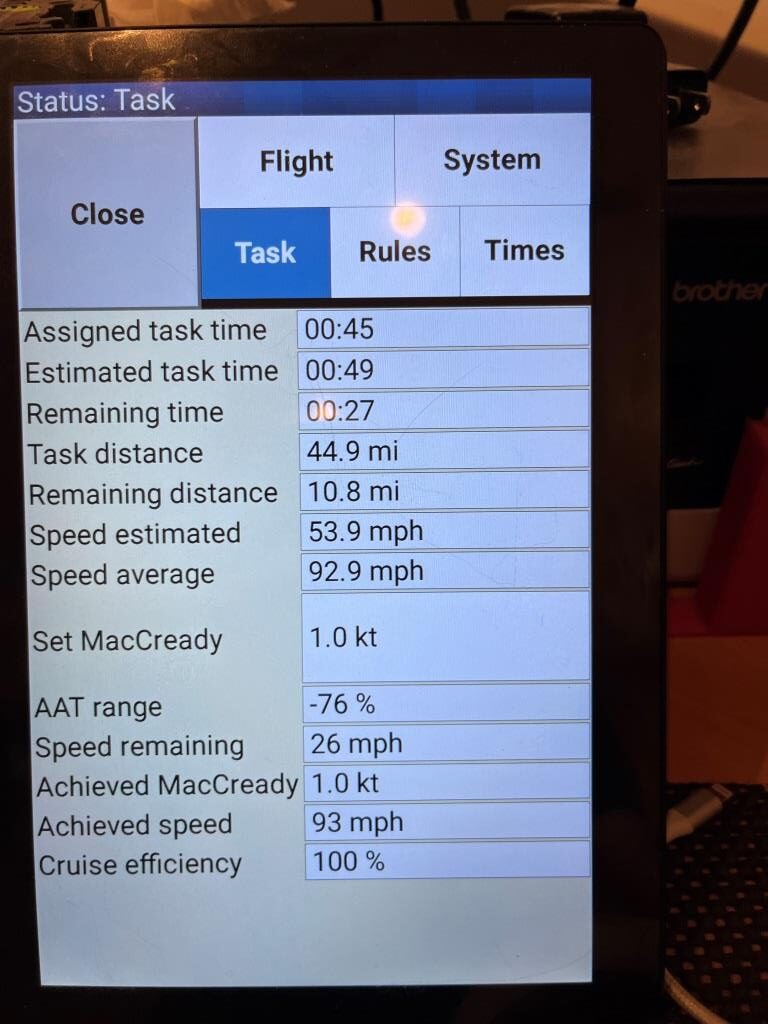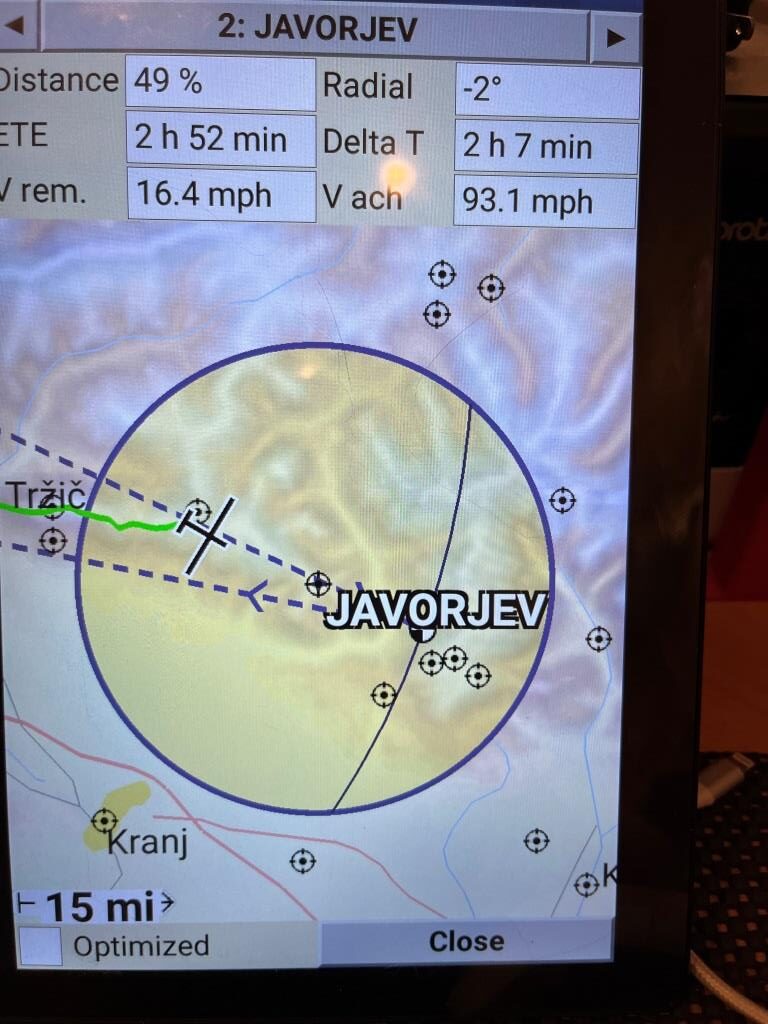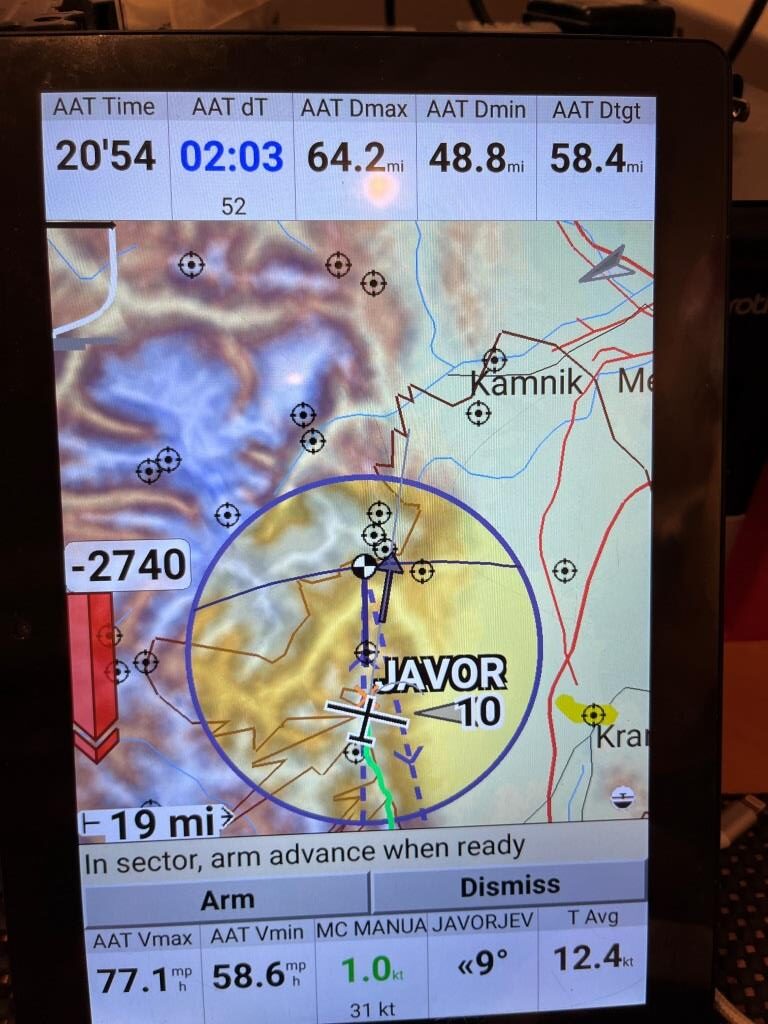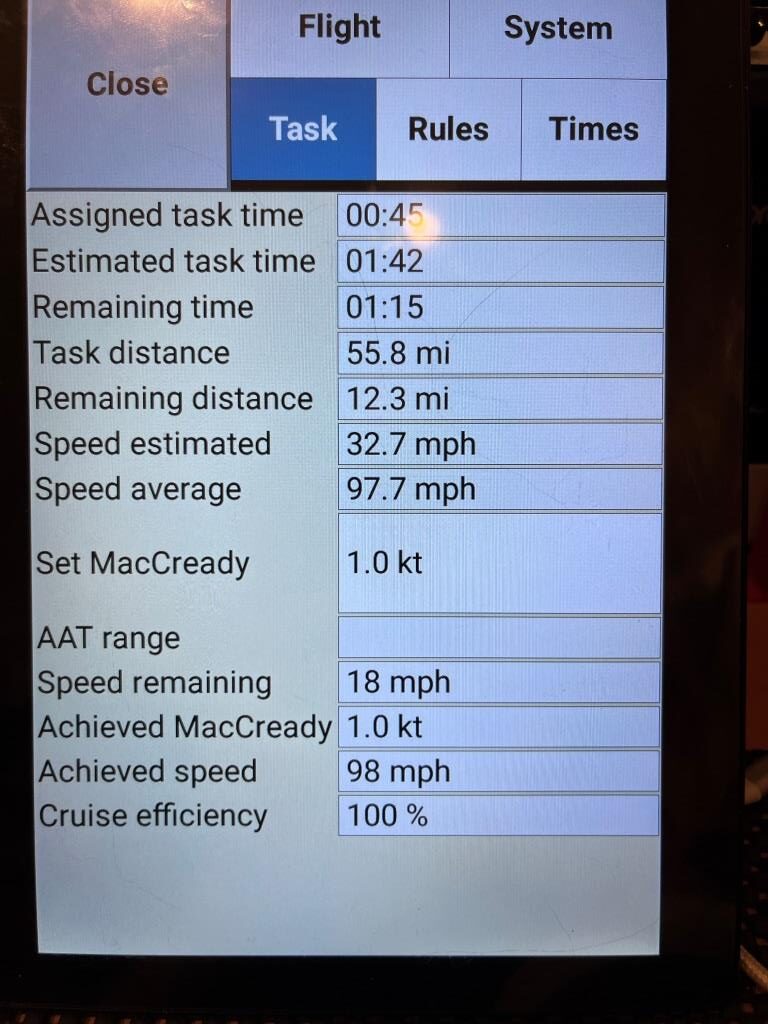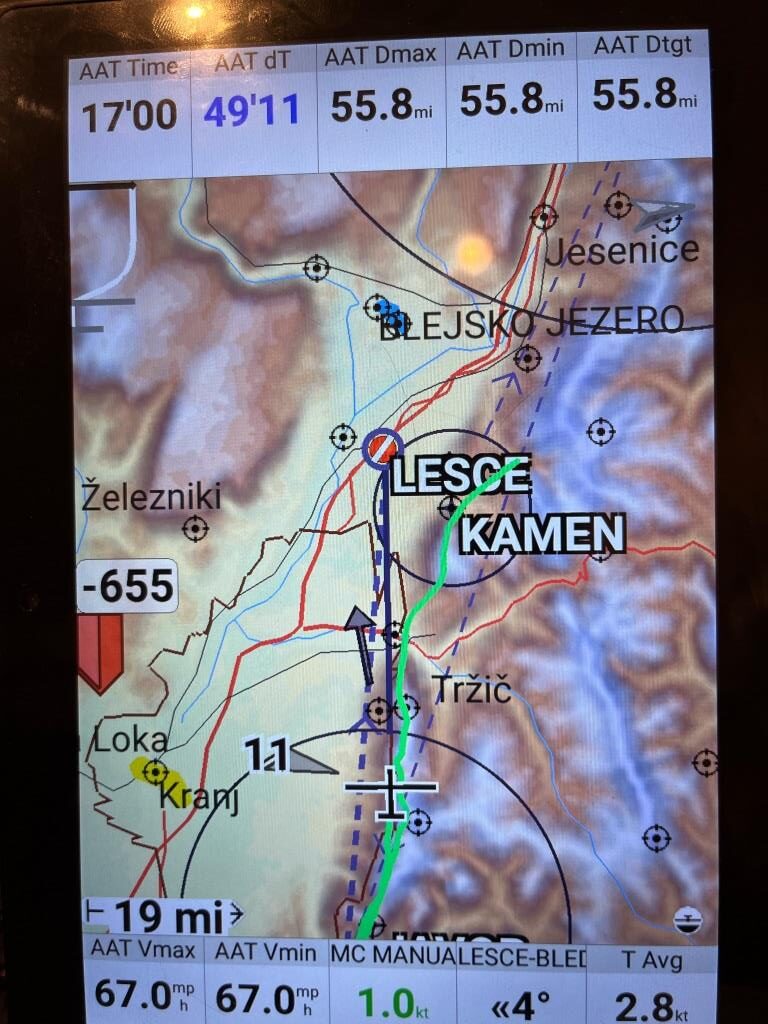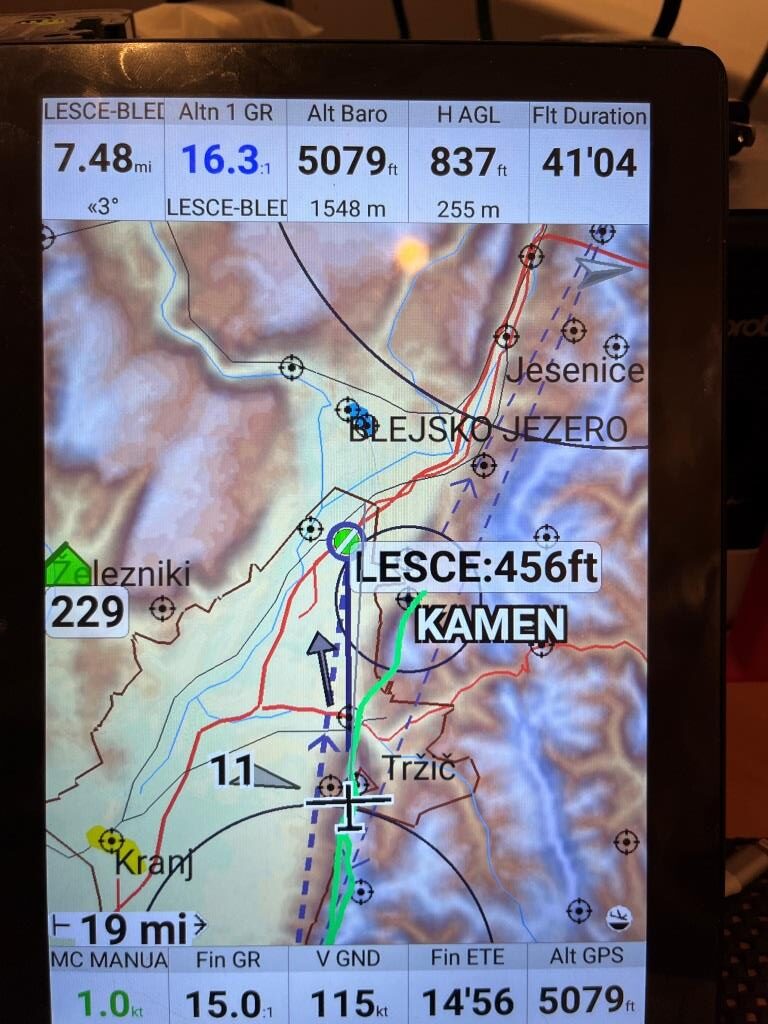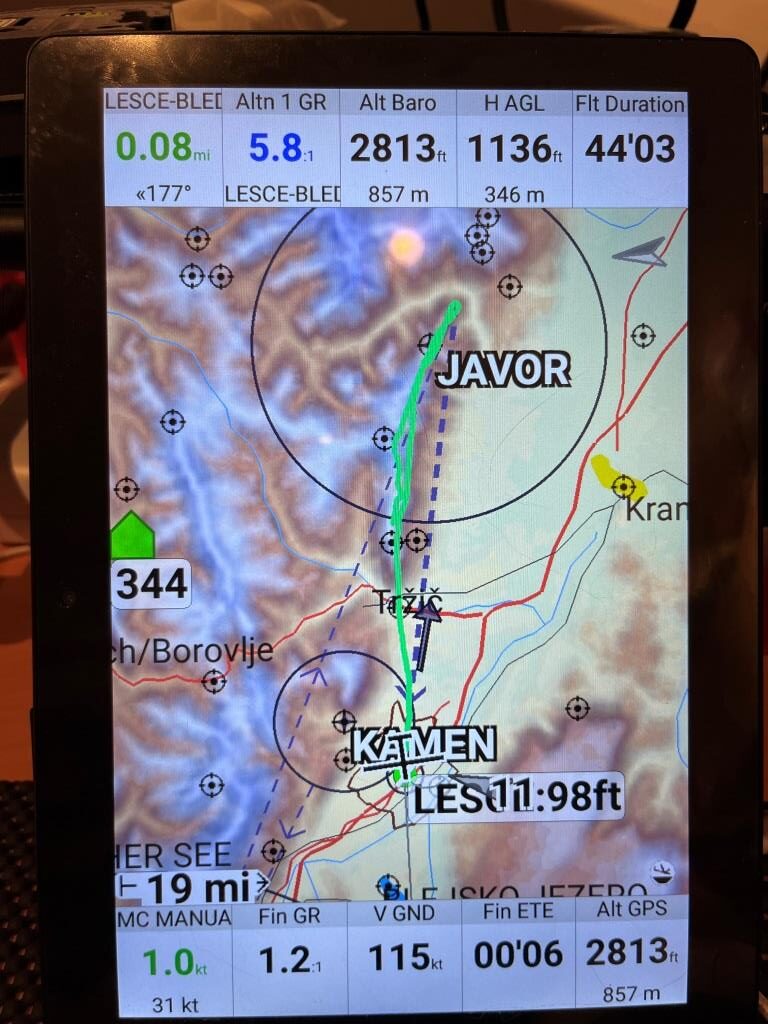Posted 29 January 2024
This post is the third installment of my continuing attempt to learn how to use the XCSoar soaring flight computer to successfully navigate AAT/TAT tasks. Although I am using the Condor2 soaring flight simulator for this purpose, the results should be perfectly applicable to real-life AAT/TAT task navigation as well.
The experimental setup for this and previous test flights is an Android M10 tablet connected via Bluetooth to my Win10 PC running Condor2. I created a small task in the default Slovenia scenery as shown below:
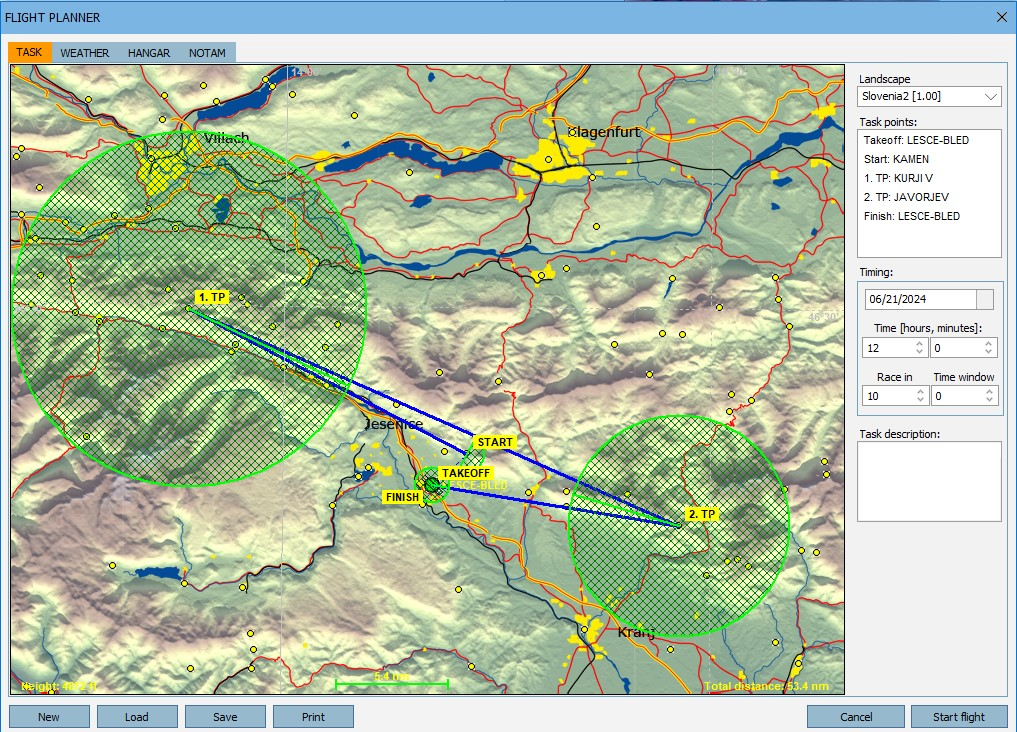
And I loaded this same scenery and task into XCSoar, and started flying the task
I am using the latest version of XCSoar, compiled from source code on my Linux box and then ‘side-loaded’ to the M10 Android tablet, as shown below
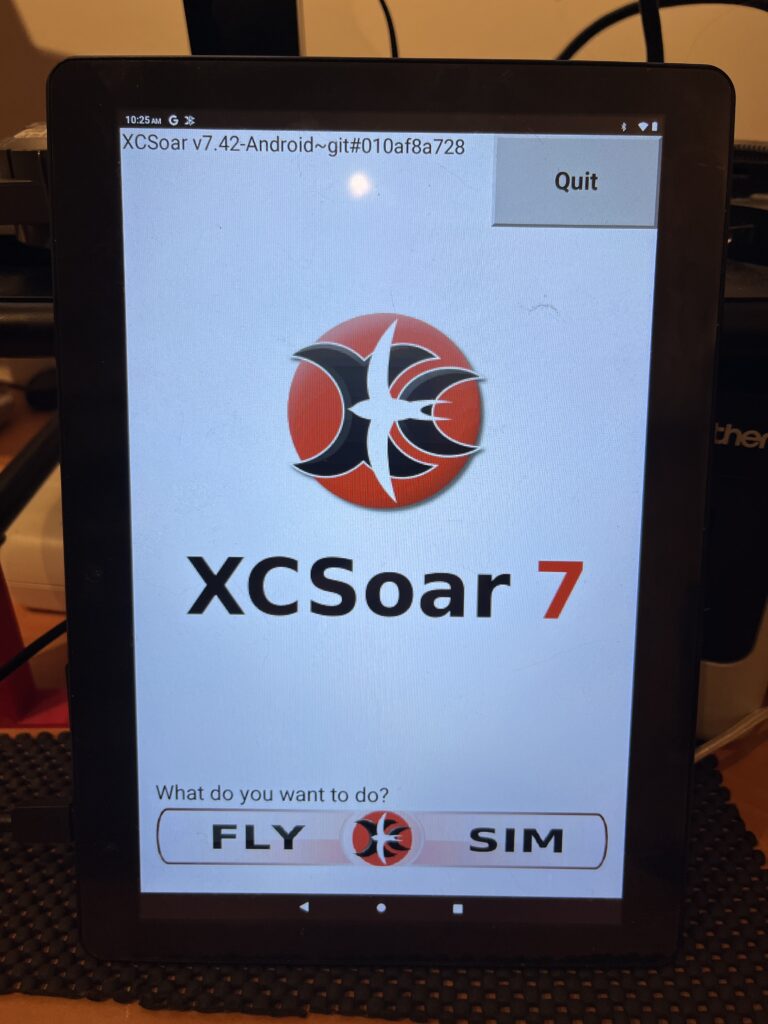
In response to some comments regarding an earlier test run, this time I made sure I had the proper glide polar selected for the plane (ASW-28-15) to be flown in Condor. Here’s the polar plot in Condor:
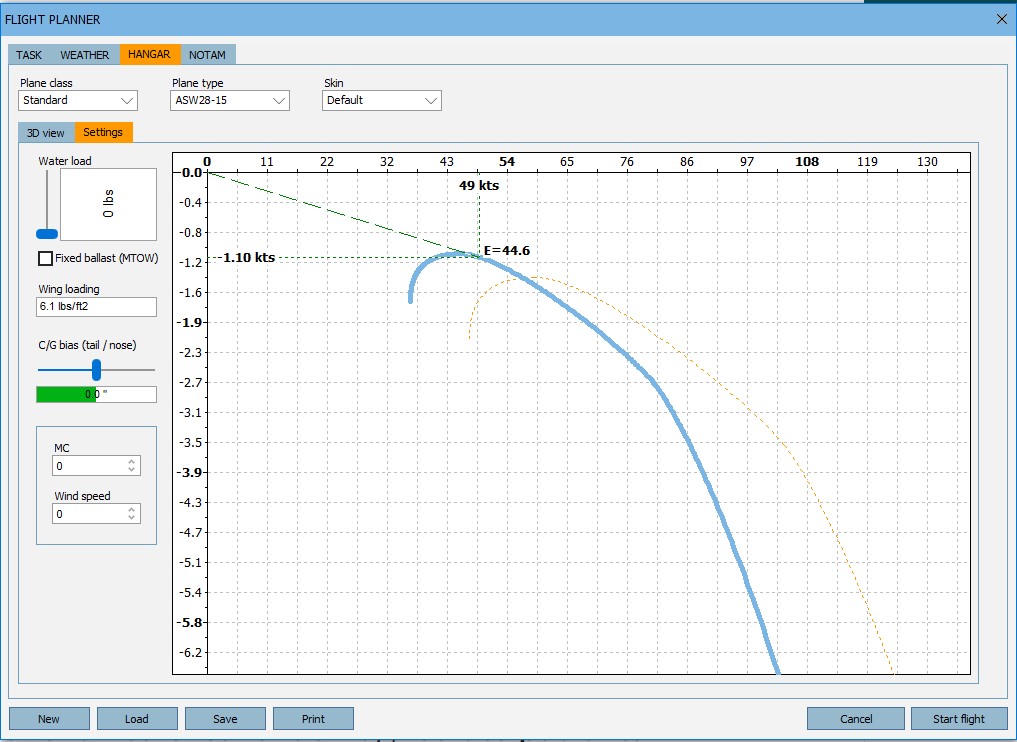
And here is the tabular information for the ASW28-15 polar in XCSoar

Another issue from the last run was that I had not selected a MC value for the flight, just accepting the default value of 1.0. There was some concern that using this value caused XCSoar to use a very low achieved speed value for task completion calculations. For this run, I selected an initial MC value of 5.0 (although I changed it a couple of times during the task in an attempt to determine the effect of the user-selected MC value on task parameters).
The next photo shows the situation just after starting the task.
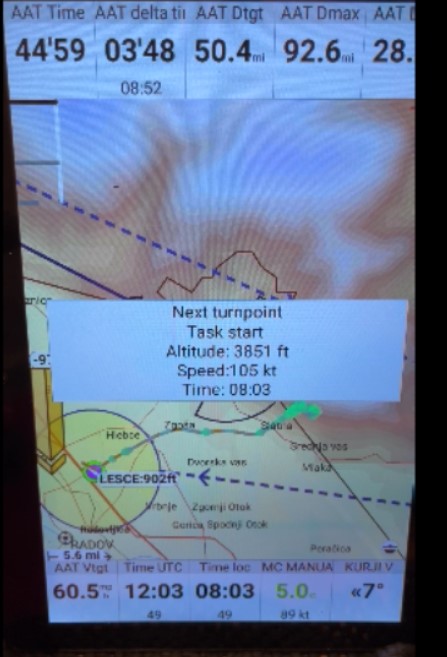
In my last run I noticed the time display was way off – like 7hrs off. So this time I added both ‘local’ and ‘UTC’ info blocks to the bottom of the cruise info set. As can be seen in the above image, the start took place at 12:03 UTC, and the local time is shown as 8:03(pm?). This is clearly wrong. I believe XCSoar is mis-interpreting the time information imbedded in the NMEA stream (or Condor2 isn’t properly converting the time in the NMEA stream from local to UTC). I looked at a representative NMEA ‘GPGGA’ string from Condor2, and it appears Condor is the culprit; I see ‘$gpgga,120235,…’, where the ‘120235’ value is supposed to be UTC, but is clearly local time – oops!
The AAT Time and AAT dt values look reasonable here, although I am suspicious that the dt value is so close to zero. What speed and distance values are being used to produce this result? If the ‘AAT Dtgt’ value (50.4) is used for the distance, and the ‘AATVtgt’ value (60.5mph) is used for speed, the result is 49.98 min, which is very close to the displayed ‘AATdt’ of 3min 48 sec. I checked this again about 3 min into the flight, and this time AATdtgt = 54.6, AATVtgt = 65.5mph ==> 50.01min ETE ==> AATdt of 5.01 min vs the displayed AAT delta of 4.75min.
After about 5 min, I figured out how to bring the Status page up, as shown below:
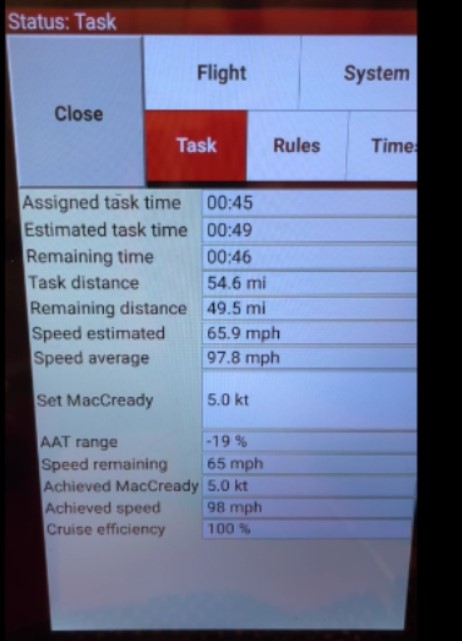
There are a lot of different values here, but I don’t understand most of them.
- Assigned task time and Estimated task time – those are understandable and reasonable
- Remaining time. I think this is strictly the ‘AAT Time’ value, counting down min by min
- Task distance: probably the same as AATDtgt – the distance around the target points as currently placed.
- Remaining distance: No clue
- Speed estimated: No clue
- Speed average: Probably just what it says – distance-made-good/time-since-start
- MacCready: Self explanatory
- AAT range: Shown as -19% here, so I believe that means both remaining targets are slightly in front of their respective centers.
- Speed remaining: No clue. Maybe the distance remaining (AATdtgt?) divided by the time remaining? 49.5mi / 65mph ==>45.6min, so this is probably correct
- Achieved MacCready, Achieved speed, Cruise efficiency: No clue
Shortly after this I launched the ‘Target Show’ utility, and stepped through the targets, as shown in the screenshots below:
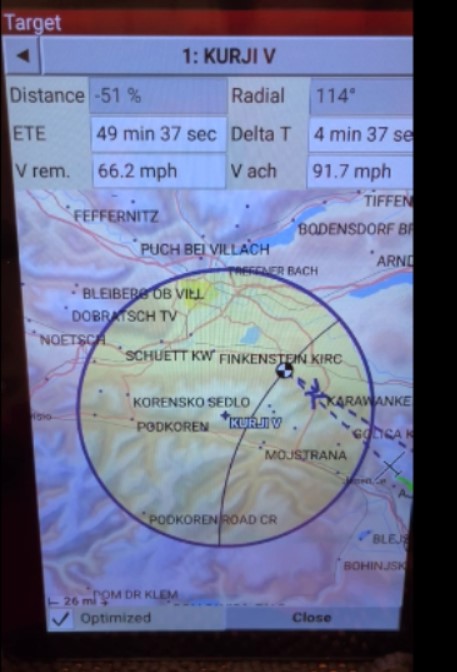
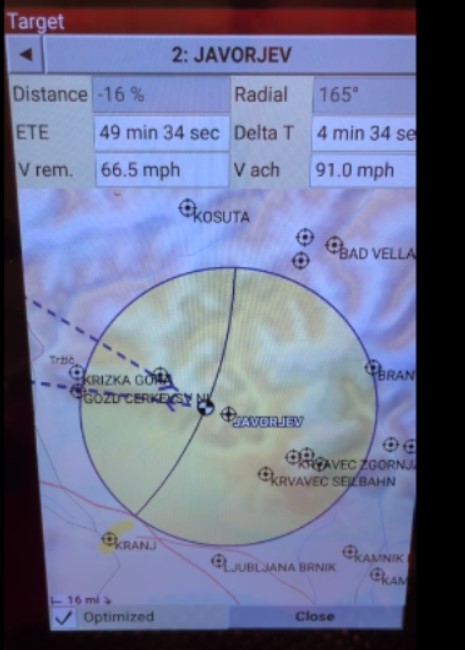
The values shown in the above pages for KURJIV & JAVROJEV seem reasonable, but I’m not sure where the ‘V rem’ value comes from.
Also, I note that the ‘Delta T’ value isn’t color-coded like it is for the ‘AAT delta time’ InfoBox. I think this is a mistake; if you color-code it in one place, you should color-code it in all places
The next two screenshots show the situation about midway through the KURJIV area
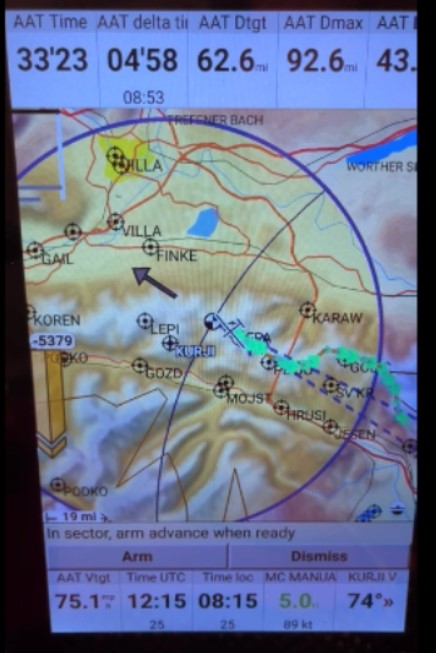
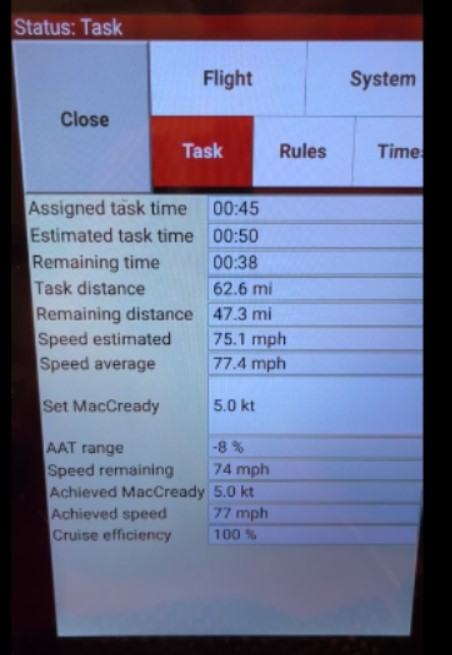
I still don’t understand much of the data shown on the ‘Status’ page, and now I note that the ‘Remaining time’ value on the Status page is not the same as the ‘AAT time’ value on the map display. The difference between these two times is (38-33’23 = 4’37) is close to the sum of the ‘AAT time’ and ‘AAT delta time’ values.
I turned in the KURJIV area shortly after passing the KURJIV center point. When I did, I somehow managed to disable all the InfoBox displays – yikes!
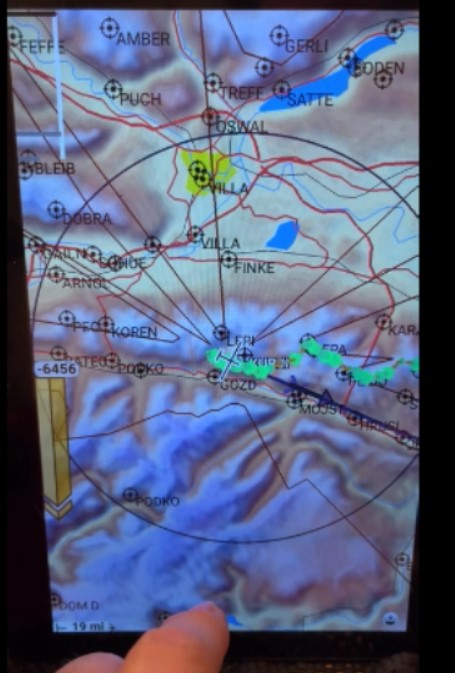
Fortunately I managed to get them back in fairly short order by clicking on the ‘Page Show Info’ box, changing it from ‘Auto’ to ‘Hide’ (I must have inadvertently changed this feature from ‘Auto’ to ‘Hide’ earlier. Here’s a short video clip showing the mis-fingering and the re-fingering:
Note that the original ‘mis-fingering’ was me trying to bring up the ‘Status’ page with an ‘S’ gesture on the screen, and somehow got the ‘Hide the InfoBoxes’ option instead -yikes!
At some point between the KURJIV & JAVORJEV areas, I manually changed the MC value from 5 to 1 to see if that impacted the navigation and ETA calculations. AFAICT, it did absolutely nothing. Later I changed it from 1.0 to 9.2kts, and still couldn’t see any difference in the calculation.
Just as I entered the second (JAVROJEV) area, I changed to the ‘Target’ display in the JAVROJEVA area, as shown below:
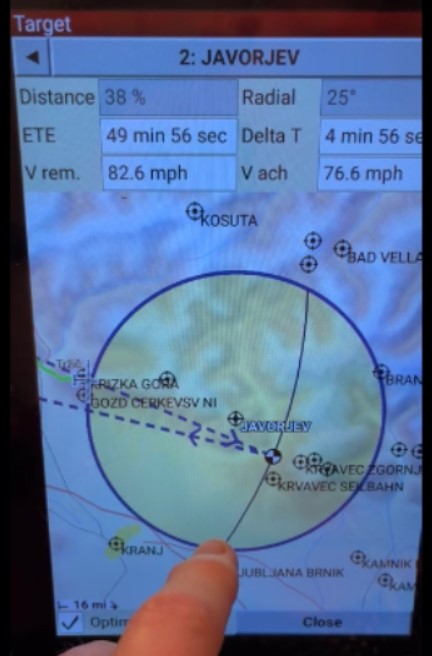
With ‘optimization’ enabled, XCSoar has adjusted the target point so as to result in a slightly overtime (4min 56 sec) arrival. Next, I manually moved the target point to the very end of the area. This also automatically disabled the ‘optimization’ feature. Within a second or two, the Delta T value changed from 4min 56sec to 12min 3sec, as expected. Then I moved the target to near the start of the area, and Delta T changed to -4min 23sec, as shown in the next two screenshots.
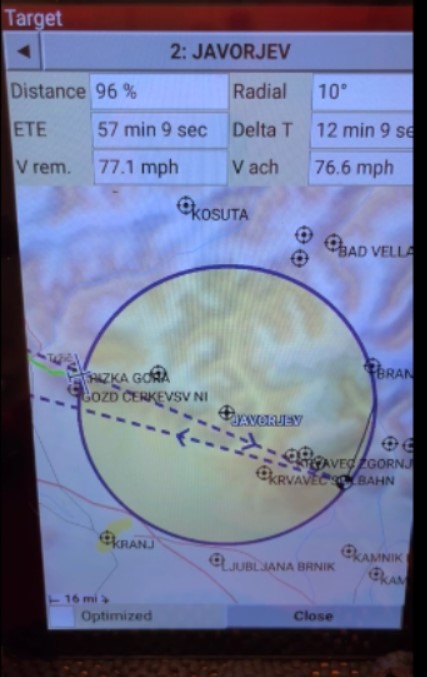
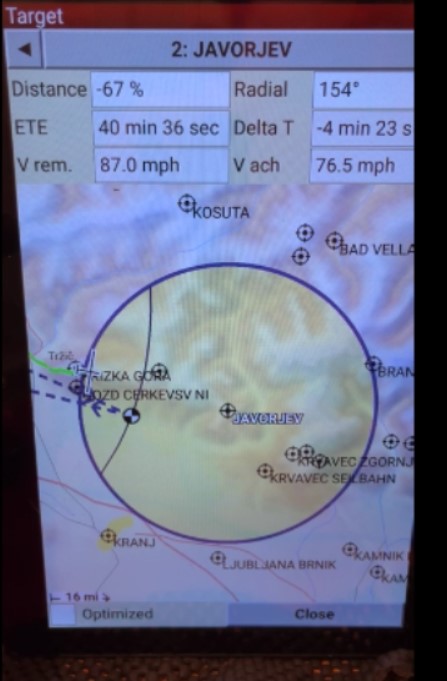
I left the target at the front of the area, to see how XCSoar behaved in non-optimization mode. The next screenshot shows the situation just as the glider crosses through the ellipse connected to the manually placed target.
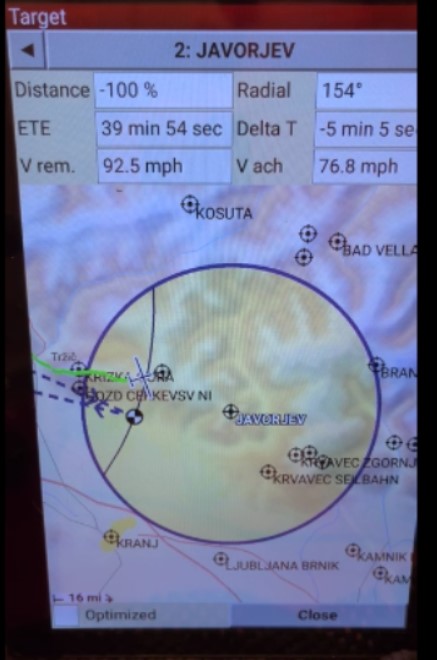
Note that Delta T is now -5min 5sec instead of -4min 23sec, and Vach is now 76.8mph instead of 76.5mph, consistent with the slightly earlier arrival time.
Next I flew on into the JAVROJEV area, still in non-optimized mode. As the glider went past the target ellipse, the Delta T value kept changing in a way consistent with the increased distance and (slightly) increased speed. It appears as if XCSoar is actually moving the calculation target along with the glider, even though the displayed target point isn’t moving. Sort of a ‘shadow’ optimization mode?
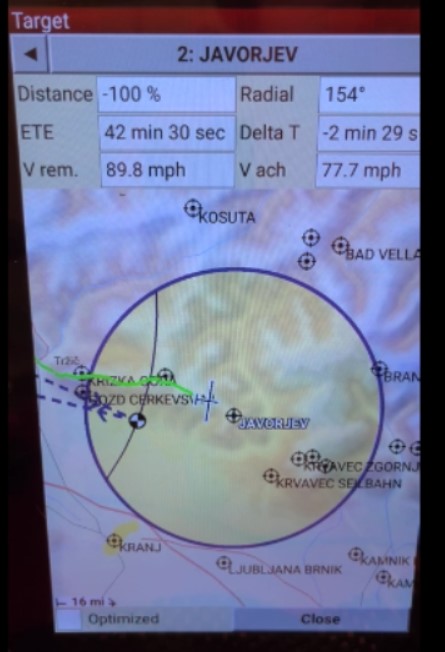
In the next screenshot, the glider is just at the point of turning toward home.
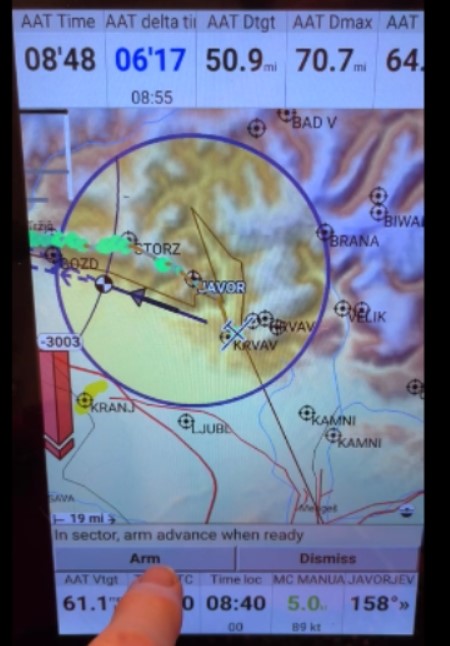
At this point the manually placed target is toward the front of the area, but now XCSoar is showing a +6min 14sec overtime arrival, which should be enough of a margin to avoid an early arrival due to a faster-than-expected final glide
The next screenshot shows the situation just after clicking on the ‘arm turn’ box.
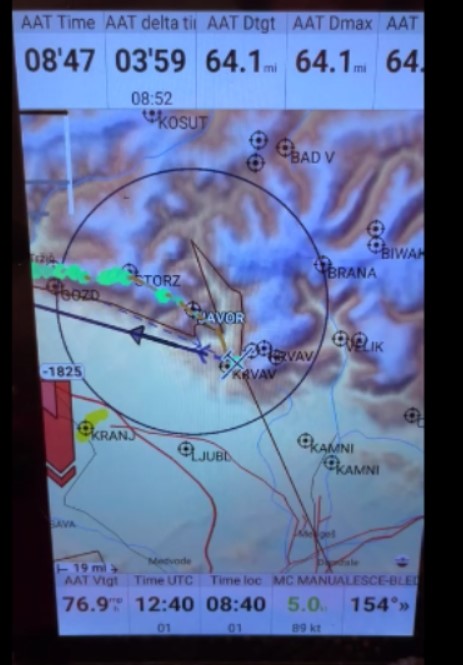
The target marker and ellipse which was at the front of the area has now disappeared, and the ETA/ETD calculations now show a 3m 59sec overtime arrival down from 6min 17sec just a few seconds earlier. There is no way the glider or pilot could have caused this 3min 18sec change, so clearly there is something that isn’t quite consistent in XCSoasr’s before and after turn calculations.
At this point, the flight is essentially over. As the next screenshot shows, the flight ended with a slightly (1min 14sec) overtime arrival, as hoped for.
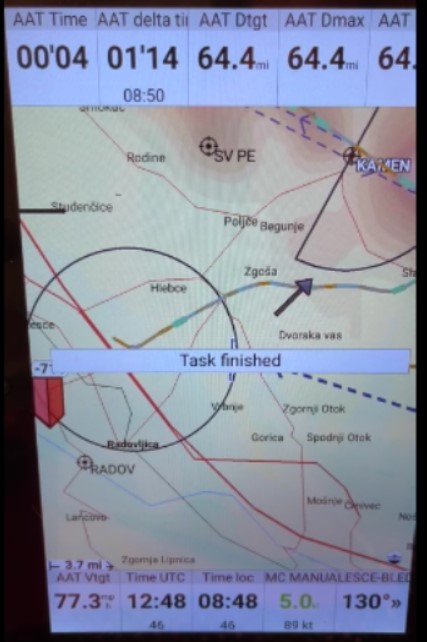
Flight Summary:
This test flight was much more successful than earlier ones, and I now have a reasonable expectation of being able to navigate/manage an AAT/TAT task in Condor without getting myself completely turned inside out. There are still some issues, though:
- The ‘Time UTC’ and ‘Time loc.’ readouts are completely screwed up, but it’s not XCSoar’s fault. Condor2’s GPS NMEA sentences insert local times into the UTC field, a really bad NoNo. Since Condor knows where it is in whatever task scenery is being used, it must convert local times to UTC times internally, and put the UTC time into the NMEA stream.
- It is still not clear to me what speed(s) XCSoar uses for arrival time calculations, I think it is using some form of ‘speed made good’ or ‘average speed to date’.
- I don’t think the MacCready value (or it’s corresponding projected speed) is used at all. At one point I changed the MacCready value from 5.0 to 1.0, then to 9.2, and then back to 5.0 and didn’t notice any significant change in the arrival time calculations.
- XCSoar has a few minor GUI issues. The ‘delta time readout on the status page doesn’t utilize the same (or any) color code as the ‘AAT delta time’ readout on the main navigation page.
- When the pilot flies past the target and target ellipse, the target should start moving with the glider. AFAICT, the calculations do that already – it’s just the graphical element that isn’t tracking.
- At one point I lost all my info boxes, and had no idea how it had happened or how to get them back again. As it turned out, the culprit was my attempt to bring up the ‘Status’ page with an ‘S’ gesture. Not only did XCSoar not recognize my feeble attempt, but it obviously did recognize it as some sort of ‘hide the infoboxes’ gesture – yikes! This seems to be a classic case of symbol interference – literally.
I have included a link to the full video of this flight below, in case someone else would like to reference it for their own research, or to buttress/rebut a claim or opinion from me.
https://drive.google.com/file/d/1CB6CgySUK0nWtdiMIg3LYffm3i57z7wQ/view?usp=sharing